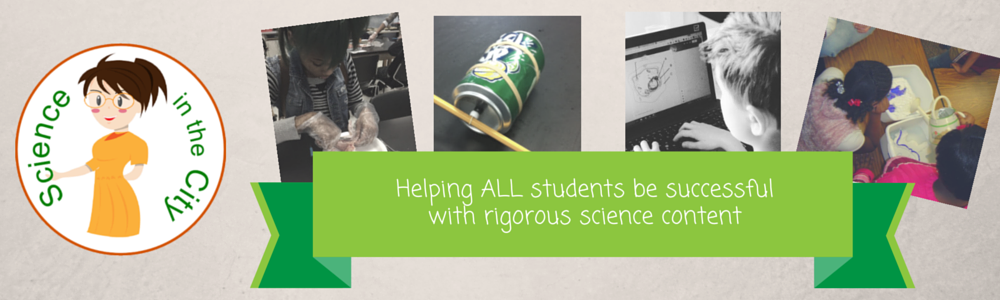Super Science Back To School Giveaway!
Welcome Back Science Teachers!!
I hope you are thoroughly enjoying your summer!! I know I am! I can’t believe how quickly summer seems to be wrapping up!I know some of you are already back at school, and some of you have a few more weeks still. Even if you’re not quite ready to go back, a bunch of science teachers over at TeachersPayTeachers want to make the transition back as smooth and easy for you as possible.
Fantastic Science Giveaway!
We have a fantastic giveaway going just for you, science teacher. We are giving away FOUR $100 TeachersPayTeachers gift cards that you can use to save a lot of time and get some awesome resources for your classroom!Take a few minutes out of the end of your summer to hop from blog to blog and collect all of our secret words. It will be worth it!! They form a secret sentence.
Once you have the sentence, go to any one of the Group Giveaway Rafflecopter boxes, on any one of our blog pages, and type in the secret sentence in the right order.
We will pick four winners after it ends after midnight on Friday August the 17th.
My Secret Word is #2: “knows”
Another Chance to Win!
A bunch of us are also hosting our own individual giveaways as well, so make sure you stop by and enter to win! All in all, there will be over $1000 worth of prizes given away this week!For my individual giveaway I am giving away $25 of resources from my store, Science in the City. You can choose any bundle or set of resources that fits your needs. When entering this giveaway you'll be added to my email list; I send out resources and tips for teachers each week!
MAKE SURE YOU SCROLL DOWN TO ENTER BOTH GIVEAWAYS!!
a Rafflecopter giveaway