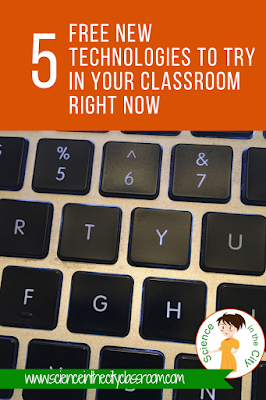4 Technology-Rich Ways for Students to Demonstrate Their Knowledge
Many times we asked students to do class work in such a traditional manner, such as to write a research paper, write an essay to present their knowledge, in written form only. While it is important that students can read and write, This is not the only way for them to show their knowledge. It's important to give an element of choice as well as to give variety throughout the year so that students who excel in other areas, or who struggle with writing have a chance to show their knowledge.Why not just write an essay?
Perhaps that particular student is not a strong writer, but really does know the content. Or may they are really good at animation, graphic design, sound effects, or some other aspect. It's time that their knowledge show through. Some great ways for them to demonstrate their knowledge, other than written expression would be a screencast, Thinglink, a PowerPoint or Google Slide presentation, a podcast, or even an animation such as PowToon. Sometimes, even if the student is a stronger writer, having an aspect of choice is so important. Allowing the student more choice over how to demonstrate their knowledge is a way to get more buy-in and engagement from him or her, and more excitement about the assignment.Podcast
A podcast is a very easy alternative to implement, and has many different applications in the classroom. Students could simply do a voice recording on a tablet, phone, computer with a microphone, or many other devices. If you actually want it to be posted as a podcast available online, this is possible too, and there are a lot of tutorials and guides online. However, for a single assignment, it would be appropriate for students to just make a recording, and it could even be shared as an audio file on Google Drive, if you choose. The downside of this is it of course you can't include any visual elements but for some students and some topics this will be enough.Screencast
A screencast is a recording of the computer screen it can be done with a camera with it, showing the student's face, or without and can record only the tab or the desktop of the computer, along with recording audio. This is a very simple way to record a short presentation with narration, a technology skill, or student presenting or showing a particular topic or skill. There are lots of ways to do a screen test but my personal favorite is the Chrome extension screencastify I believe you can make a free recording up to 10 minutes and the results is saved right in Google Drive. Very simple!!Thinglink
Thinglink is a paid product, but there are also free accounts with a few limitations. Thinglink allows the student to start with a picture such as a map, photograph, diagram, etc and then add certain buttons with information and links, videos, sound files, or even text documents and callout buttons to make a multi-media clickable image. Again, this depends on the topic, and how it is best suited. I think this would be great for presentations where you want to show a lot of information from different sources. A word of caution, be careful that the student is able to summarize their information, or paraphrase and cite the information, because it can be very easy to just cut and paste a lot of information. Thinglink is a great way to make a really different kind of presentation and include various kinds of information. Here is a great example of a human body presentation.Powtoon
Powtoon will allow students to create an animation. They write the script, and record the audio, and then choose different backgrounds, characters, and what they will say. Here is an elementary example
Powtoon can be a lot of fun and very interactive for the students. It is quite different than what they may have done before. The warning on this one is that there will be a bit of a learning curve for students. It may take some time for them to get comfortable, so allow extra time to learn the technology if you choose this method.
Lastly, don’t rule out a PowerPoint or Google slide presentation. This is not really a brand new method, but can be an alternative to a written presentation. Both allow shorter, more broken up writing, and the insertion of videos, images, and other multimedia formats into the presentation. Google Slides is easier to insert videos and easier to share the final presentation. PowerPoint is easier to insert narration or sound files if this is something that you want students to do. Adding audio to Google Slides is difficult.
As we transition to using more technology, under the SAMR model, these may be some ways to push your teaching, and your students learning, to the next level, and to further engage your students. Have you used any of these in your classroom? What other alternatives do you utilize, besides a written essay, do you use for students to demonstrate knowledge? Please share in the comments.