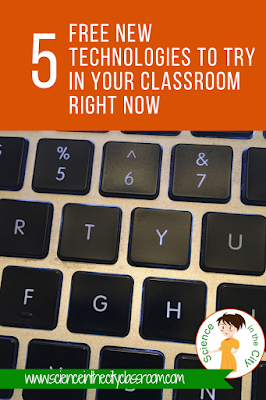Using Technology to Make Differentiation Easier

We have all been there. We are supposed to teach students to meet the same standards, but we definitely do NOT have 25 of the same students sitting in front of us! How do you meet these varied needs within one class? You may have student reading at a huge range of grade levels, or students with a wide range of disabilities, and capabilities, or even students for whom English is not their native language. This is where differentiation comes in! Differentiation can be overwhelming, but it doesn’t have to be so overwhelming. You can make some small changes that can have a large impact on your students, and technology can help make that a lot easier for you.
As we probably are already aware, there are many different ways to differentiate. Differentiation is commonly broken down by process, product or content. For any of these methods, technology can be a great tool for differentiation. Here is good basic overview of the three types of differentiation, if this is new for you, or you want a quick refresher. I am not going to rehash all of that, but instead I will seek to give you some tips on how technology can help you differentiation.
Differentiation by Content
Differentiation by content refers to different ways that students could get the content, or perhaps even slightly different content. What students are learning may be different. Some students may get the material through reading, watching a video, small group instructions, or even different videos, or different reading levels. Students could even read text off of a screen, but use a screen reading chrome extensions so that the text is read to them.Look into Newsela or readworks for levelled reading materials, and videos already discussed such as Bozeman Science, Khan Academy, Amoeba Sisters, Crash Course, and many others for content at the appropriate level.
This is a place to play around with a flipped classroom idea, and create an instructional video, even if students watch it in class. It allows them to watch and replay, take notes, while you work with other students, and maybe a third group of students reads about it. You can, essentially, be in more than one place at the same time.
This can be done by choice, or with different content sources assigned to them. Google Classroom makes it very easy to assign different content sources to different students.
For additional information, here are some great step-by-step directions for using Google Classroom to differentiate.
Process differentiation means you may give an assignment with some options. Perhaps some students can work in a group, and other can work alone. Students can choose to use technology, or to do their assignment on paper. Students need a way to process the material, but there are many ways that this can be accomplished. Students can process their learning through drawing, writing, making a video, using a technology such a flip grid, talking with a partner and more. Some students may be helped by a video that they can pause, rewind, re-watch, and use closed captioning.
These methods may need to be taught, or alternated/cycled between, and then eventually students could perhaps have a choice. Another strategy would be to give students a choice between just two methods, and then gradually introduce other methods.
The Science Penguin has a great post on “Output Ideas.” Although these are designed to be on paper, it is not a leap to see how these could be differentiated even more easily with technology. Students could make a short recording, find a diagram and label it, type their response and more.
For more ideas check out this post on 4 Technology Rich Ways for Students to Demonstrate Knowledge
This is also a great place to look at the post on 4 Technology Rich Ways for Students to Demonstrate Knowledge. Technology gives more options. Are you artistic? Make a poster. Not artistic? Make an infographic or slideshow, where you don’t have to draw. Would you rather write? Or speak? Write an essay or editorial, or make a podcast or video.
Just like in the regular class, without technology, differentiation is key to helping your students be engaged and feel successful. The methods to differentiate may be similar, but it is easier in some ways to make changes to the assignments and to have the changes be less visible (such as through the use of screen reader apps, or Google Classroom to distribute differentiated assignments to different students). There is less stigma attached. Also, technology helps create a classroom culture where students are more independent learners, learning in their own way. This is a great fit for differentiated instruction. Using technology means you can use the tools available to you to help create modifications, or create additional instruction. You don't have to create it all!
This is a place to play around with a flipped classroom idea, and create an instructional video, even if students watch it in class. It allows them to watch and replay, take notes, while you work with other students, and maybe a third group of students reads about it. You can, essentially, be in more than one place at the same time.
This can be done by choice, or with different content sources assigned to them. Google Classroom makes it very easy to assign different content sources to different students.
For additional information, here are some great step-by-step directions for using Google Classroom to differentiate.
- Differentiate Assignments with Google Classroom
- Digital Differentiation with Google Classroom
- 5 Ideas for Using Google Classroom’s New Differentiation and Grouping Features
Differentiation by Process
Differentiation by process is all about what the students do to process the information, or HOW they get the content. Differentiation by process can certainly overlap with content differentiation, as students may work through the content using one of these processes (think-pair-share, reflection, diagram labeling, etc). Content differentiation is the content itself. Process differentiation is how students take in the content, or what they do with it to process it. For example, even as students are taking in content, they can use screen reader extensions to read the text, use dictionary or translation tools to help understand the text.Process differentiation means you may give an assignment with some options. Perhaps some students can work in a group, and other can work alone. Students can choose to use technology, or to do their assignment on paper. Students need a way to process the material, but there are many ways that this can be accomplished. Students can process their learning through drawing, writing, making a video, using a technology such a flip grid, talking with a partner and more. Some students may be helped by a video that they can pause, rewind, re-watch, and use closed captioning.
These methods may need to be taught, or alternated/cycled between, and then eventually students could perhaps have a choice. Another strategy would be to give students a choice between just two methods, and then gradually introduce other methods.
The Science Penguin has a great post on “Output Ideas.” Although these are designed to be on paper, it is not a leap to see how these could be differentiated even more easily with technology. Students could make a short recording, find a diagram and label it, type their response and more.
For more ideas check out this post on 4 Technology Rich Ways for Students to Demonstrate Knowledge
Differentiation by Product
Lastly, differentiation by product is probably the type of differentiation with which we are most familiar, where student create a product to demonstrate their learning and are given some type of menu, or choice. A very simple example is this Vocabulary Menu where students have a choice over what the turn in to demonstrate their understanding of the vocabulary terms.This is also a great place to look at the post on 4 Technology Rich Ways for Students to Demonstrate Knowledge. Technology gives more options. Are you artistic? Make a poster. Not artistic? Make an infographic or slideshow, where you don’t have to draw. Would you rather write? Or speak? Write an essay or editorial, or make a podcast or video.
Just like in the regular class, without technology, differentiation is key to helping your students be engaged and feel successful. The methods to differentiate may be similar, but it is easier in some ways to make changes to the assignments and to have the changes be less visible (such as through the use of screen reader apps, or Google Classroom to distribute differentiated assignments to different students). There is less stigma attached. Also, technology helps create a classroom culture where students are more independent learners, learning in their own way. This is a great fit for differentiated instruction. Using technology means you can use the tools available to you to help create modifications, or create additional instruction. You don't have to create it all!