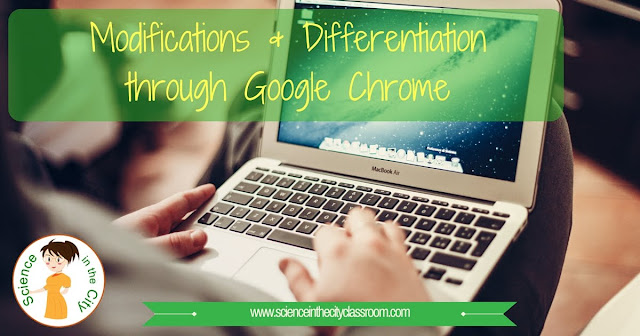
As we know, reading and writing are often huge barriers learning content for special ed students, ELLs, and others. If you have access to technology, there are some easy tricks to help differentiate, and break down that barrier with your students. Specifically, within Google Chrome, or on a chromebook there are some easy ways to modify assignments and make them more accessible! Help level the playing field for your students!
Some students are supposed to have content material read, dictionary available, or have difficulty writing and typing, can get assistance from a few very simple tools. There are likely more, but here are three of my favorites to start with if students have access to a Chromebook, laptop, or other technology.
Google Drive Voice Typing
Some students (such as my son), have great ideas, but really struggle with getting those ideas down on paper. He has a hard time with writing, and is working on typing, but he's only in 4th grade and this is coming along slowly. Even for secondary students, some of them are not proficient at typing or spelling. When he has to work on a written assignment at home there is always much crying and frustration. I let him do some of his written work at home using this chrome extensions, and it was AMAZING! He could get his ideas down painlessly. He still had to go back and edit some punctuation, but it was SUCH difference.This is also a great tool for students who may have an injury and have a hard time writing.
In google drive (such as a google doc file), under tools is 'voice typing.' Just hit voice typing, and, as long as you have a microphone, you can speak what you want to type. Even without a built in microphone, there are many cheap cell phone earbuds with microphones.
Text to Speech: Text Readers
These extensions both allow text on a page to be read aloud.
Speak it reads aloud any text, but only a few sentences or a paragraph at a time. That's all it does. You install it as a chrome extension, highlight the text you want to read, and it reads it.
Google Read and Write is similar, but has a few more options. These may or may not be something you want. For example, if you are having a quiz read, or a graded assignment, you may simply want it read. Google Read and Write allows words to be highlighted and defined, hear text translated, create voice notes as you read, get suggestions as you type, Some of these features are paid after 30 days, and some remain free. However, teachers can get a free premium account subscription by registering as a teacher. The free and paid versions of Google Read and Write are compared here.
If some students are listening to text being read with headphones it is invisible to other students, and a great way to differentiate.
I hope these tips are helpful, and I'd love to hear what other extensions or hacks do you know that can be used to help support students and differentiate for ELL's, special ed students, or anyone else.
More Information on Using Chrome to Differentiate
More details on these extensions, as well as links and other extensions are in my freebie









No comments :
Post a Comment