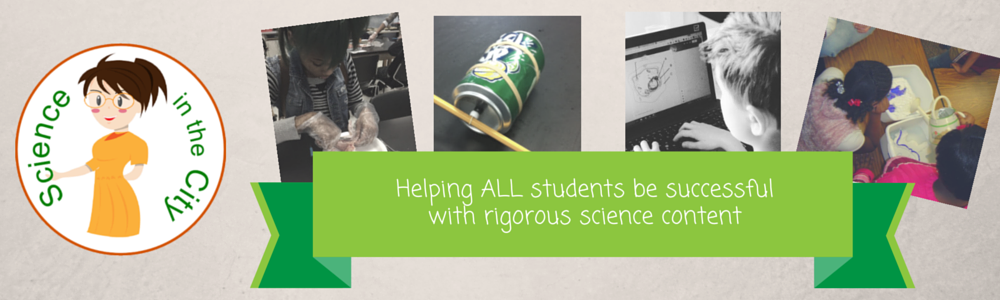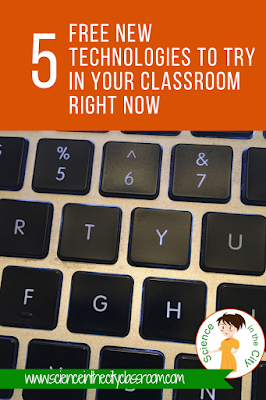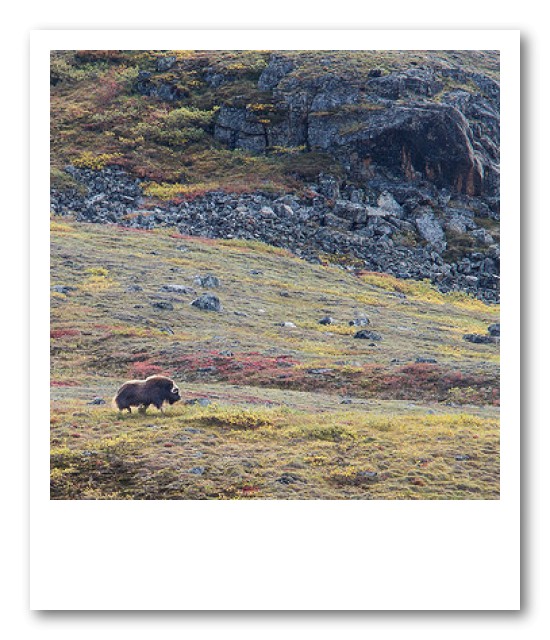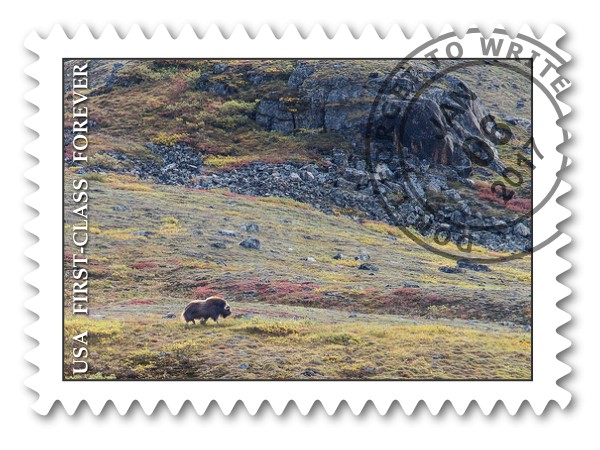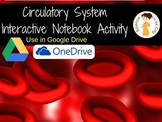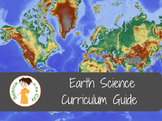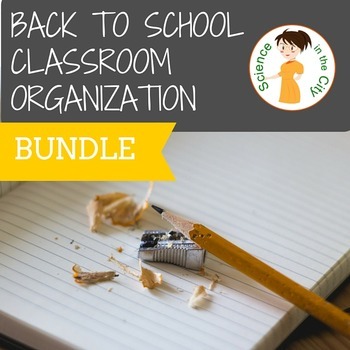My School Just Announced We Will Be 1:1 Where Do I Begin?!
School Expectations
First of all, don't panic! Spend some time finding out what the school expectations and rules about 1:1 devices are, how was the devices will be assigned, where will they be stored and what training is provided. Also think about how often will you be expected to use them, or how often you want to use them? What school policies may be in place around students carrying them between classes, or bringing them home? What is the devices aren’t charged? What will the behavior policies be for students who are on other websites? Some of these questions may not have quick and easy answers but they are important to start thinking about, as you begin framing how you want to use technology in your classroom.Technology is a Tool
Don’t get overwhelmed, but realize that the technology is a tool just like any other tool. It is there to help you and your students. Using technology could completely transform the way that you teach but there are lots of small steps for you to start with as well. Using technology in your classroom doesn't have to be an overnight dramatic shift.Procedures and Skills
As you get started make sure you allow some time to teach procedures and teach technology skills. Even though we think students grew up with technology, and that they know a lot about technology, it often turns out that they don't know how to use technology for academic purposes. They may know how to use it for YouTube or other ways, or know how to do things on their phones, but may not know how to do some of the tasks that we ask them.Some procedures and introductory lessons that you may want to cover in your classroom if they are not taught in school as a whole include: digital citizenship, procedures for carrying a Chromebook or laptop, where they will be stored, charging procedures, what to do if a student's technology is not working or is missing that day. What classroom rituals and routines do you want to set up around the devices. Some teachers have students put in only one earbud, close the lid of the laptop or chromebook, or put tablets face down when the teacher is speaking, etc. What will be the consequences if a student doesn't follow the technology directions? If you take the device away do you have an alternative assignment? If it WiFi is down or technology is unavailable do you have an alternate emergency assignment? These are things to think about and to try to clarify in your head as you begin to picture your classroom with technology. These are not meant to scare you off but to prevent future problems.
How Do you Want to Use Technology
Once you have some of those procedural things out of the way, start thinking about how and when you want to start to build in technology into your classroom. Do you want to use them at the start of class everyday? At the end of class everyday? (There are a lot of great ways to do formative assessment or warm ups using Google Forms). Do you plan to use them only as needed for certain interactive activities or stations? Especially for science, there are a lot of good videos (BrainPop, CrashCourse, Bozeman Science, Amoeba Sisters) and interactive virtual labs and field trips to use for particular topics). You could also look into Digital Interactive Notebooks, but probably not as a first step.Using technology in the classroom really provides a lot of opportunities to engage students, to individualize instruction, to free up your time to work with students rather than being at the front of the room and for students to connect with others outside of the classroom walls.
My advice would be to jump in and get started. Emphasize to the students that you are learning along with them, and take it one step at a time.
Inspirational Ideas and Resources
Just for inspiration, here are a few of my favorite resources for technology in education happening very differently through technology!- Transforming Lessons through the SAMR Cycle
- Alice Keeler - Anything Google
- Ditch That Textbook
- Flipped Learning
Jump In and Give It a Try!
Don’t get overwhelmed by learning the tech tool. You can do that with a bit of training or some searching of online tutorials/videos. Instead, spend your time thinking about how you want your technology-infused classroom to look. What will it look like in the long-run? What smaller steps can you take now to go toward that goal? Maybe each marking period you can add on to that? Or maybe take one unit and re-vamp it, but leave your others for now.What are your 1:1 technology questions and concerns? Leave your questions below or in our Facebook group, but don’t be afraid. Give it a try!